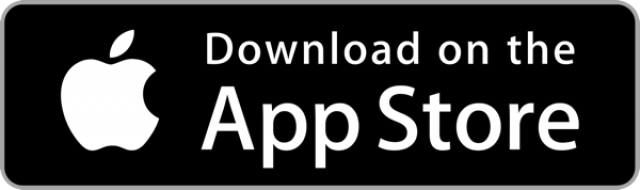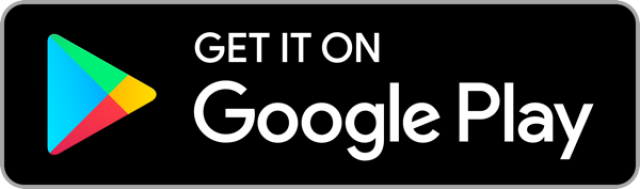Overview
Digital Banking Overview
DIGITAL BANKING: Overview | eStatements | Mobile Wallet | Enroll

Power in Your Palm
Digital Banking on the go, wherever you go.
With digital banking from First Commonwealth, you can have the power of an entire financial center in the palm of your hand. It offers all the advanced features of the “big banks” without the unnecessary fees.
Our Digital Banking offers convenient and secure banking, so managing your account has never been easier.
- Bill Pay
- Mobile Check Deposit
- Card Controls
- Direct Deposit Distributions
- Financial Management Tools
Visit our Digital Banking FAQ page for more information on key features.
24/7 Convenience
Manage your account and view account balances and history virtually anytime, anywhere with Digital Banking.
Skip the Line
Pay bills, deposit checks, transfer money, and pay other people without leaving home.
Empowering Features
Our large variety of features gives you the tools and insights to achieve your financial ambitions.
Live Support
Connect with a Member Experience Associate through our chat feature for online assistance.
| Alert Me | ||
|---|---|---|
| AlertsSettings>Alerts | Receive alerts via email or text when certain events, which you specify, occur with your account. | |
| Bank by TextSettings>Text Banking | Text Banking allows you to request and receive balance and transaction information quickly. | |
| Bill Pay | Schedule one-time or recurring bill payments. See the Bill Pay FAQs. | |
| Card Controls | Deactivate your card, set transaction limits, set travel notifications, enable push notifications alerts, and more. | |
| Chat Feature | Receive safe, online assistance when you connect with a Member Experience Associate in the app. | |
| Card SwapServices>Card Swap | Update all your subscriptions (Netflix, Amazon, Spotify, etc.) immediately with your First Commonwealth Debit or Credit Card information. | |
| Direct Deposit Distribution | Automatically transfer your direct deposit into various First Commonwealth accounts. See Direct Deposit Distribution FAQs. | |
| eStatements | Receive your statements online - quickly and securely. An email will notify you when your eStatement is available for viewing. Log in to Digital Banking to sign up for eStatements. | |
| Express Pay 1 | Make a loan payment using an account from another Financial Institution. | |
| Financial Tools 2 | View all accounts, including external ones, gain insights into income, debt, and spending, and access budgeting aids to reach your financial goals. | |
| Mobile Check Deposit | Securely deposit checks from your smartphone in just a few taps in our app - anywhere, anytime. For more information, read our Mobile Check Deposit FAQs. | |
| Multiple LanguagesSetting>Themes | Digital Banking is available in English or Spanish. | |
| Receipt Capture | Make tracking expenses easy by storing receipts digitally and accessing them anytime. | |
| Transfers | Move money seamlessly and with ease. | |
| Zelle 3 | Send and receive money even if they don't bank with First Commonwealth. See the Zelle FAQs. | |
| 1 This method of payment is subject to a $2 fee. For an alternative, free options, consider External Transfers or call us to set up an automatic/ACH payment. 2 You cannot use this feature to transfer funds. To transfer any funds to outside accounts please use External Accounts. 3 To send or receive money with Zelle®, both parties must have an eligible checking or savings account. | ||
|
|
||
Digital Banking Guides
Discover our thorough guides, carefully designed to lead you through different Digital Banking processes, one step at a time.
Explore the full range of financial tools at your fingertips. From bill payments to mobile check deposits and beyond, our comprehensive guide is your roadmap to accessing an entire financial center in the palm of your hand.
Access your account's tax information with a tap of your finger. Follow the instructions below to learn how:
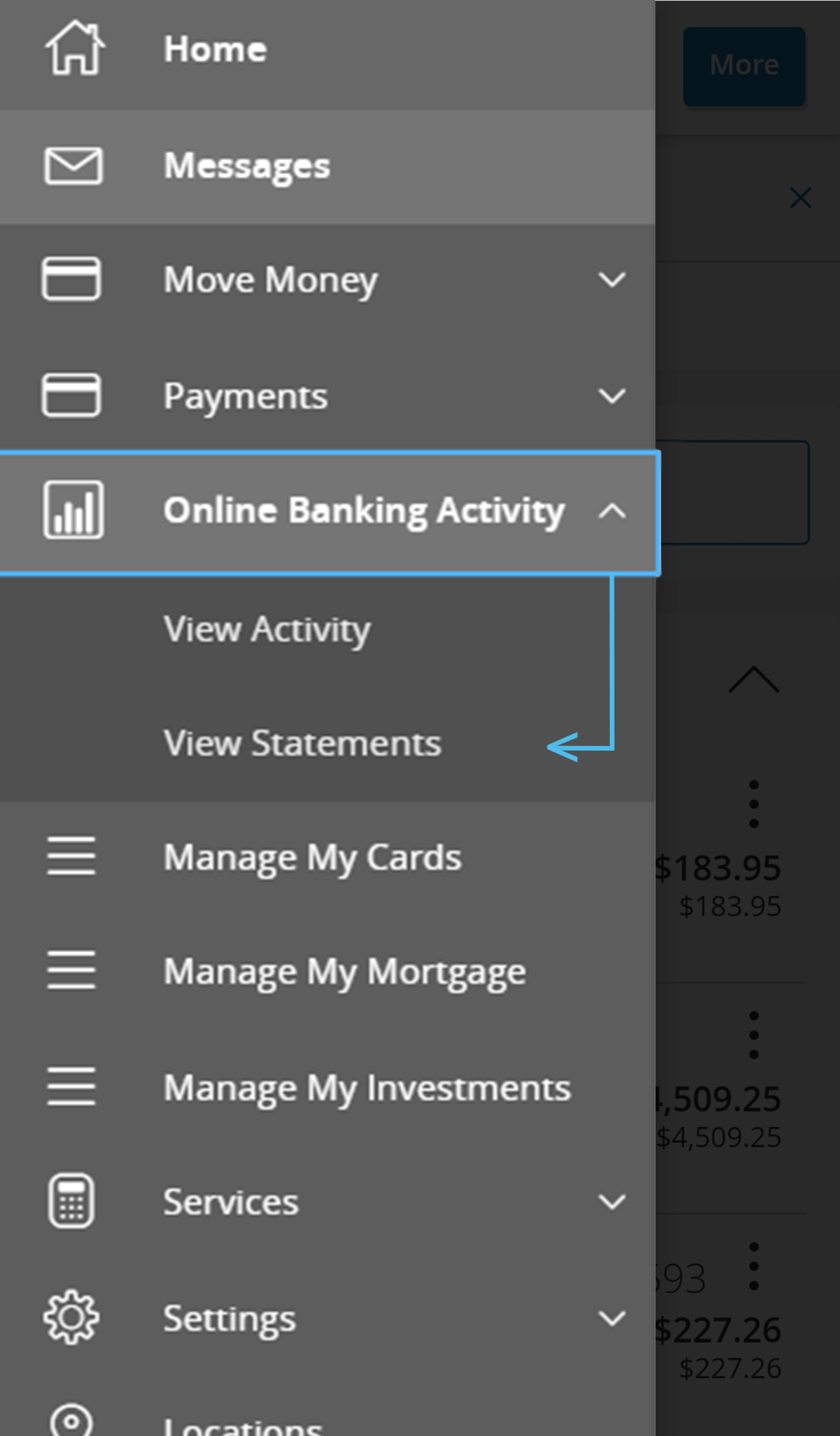
Step 1: Within the menu tab, click Online Banking Activity and then select View Statements from the drop-down.
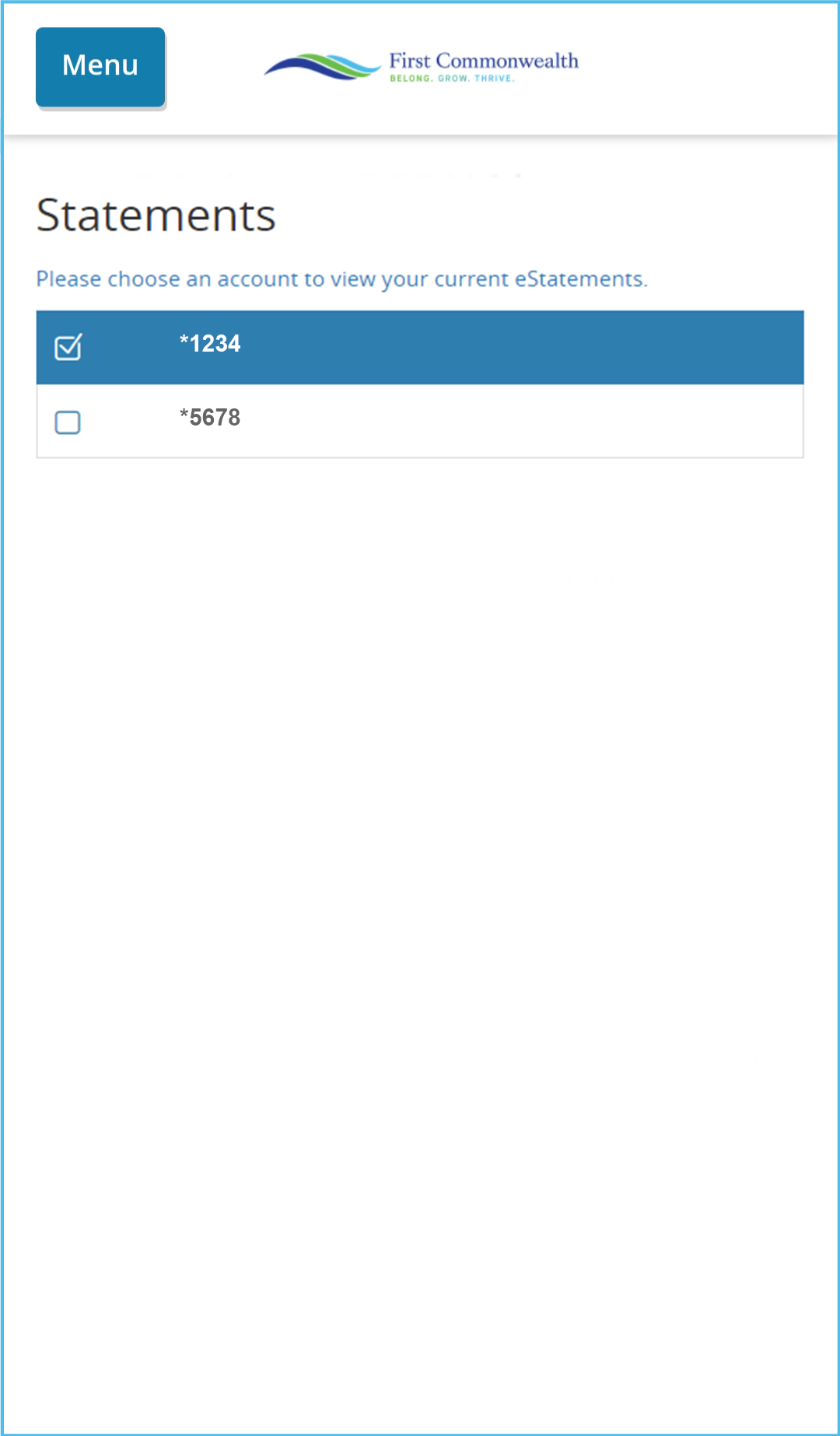
Step 2: Check the box next to the account to see the account's documents.
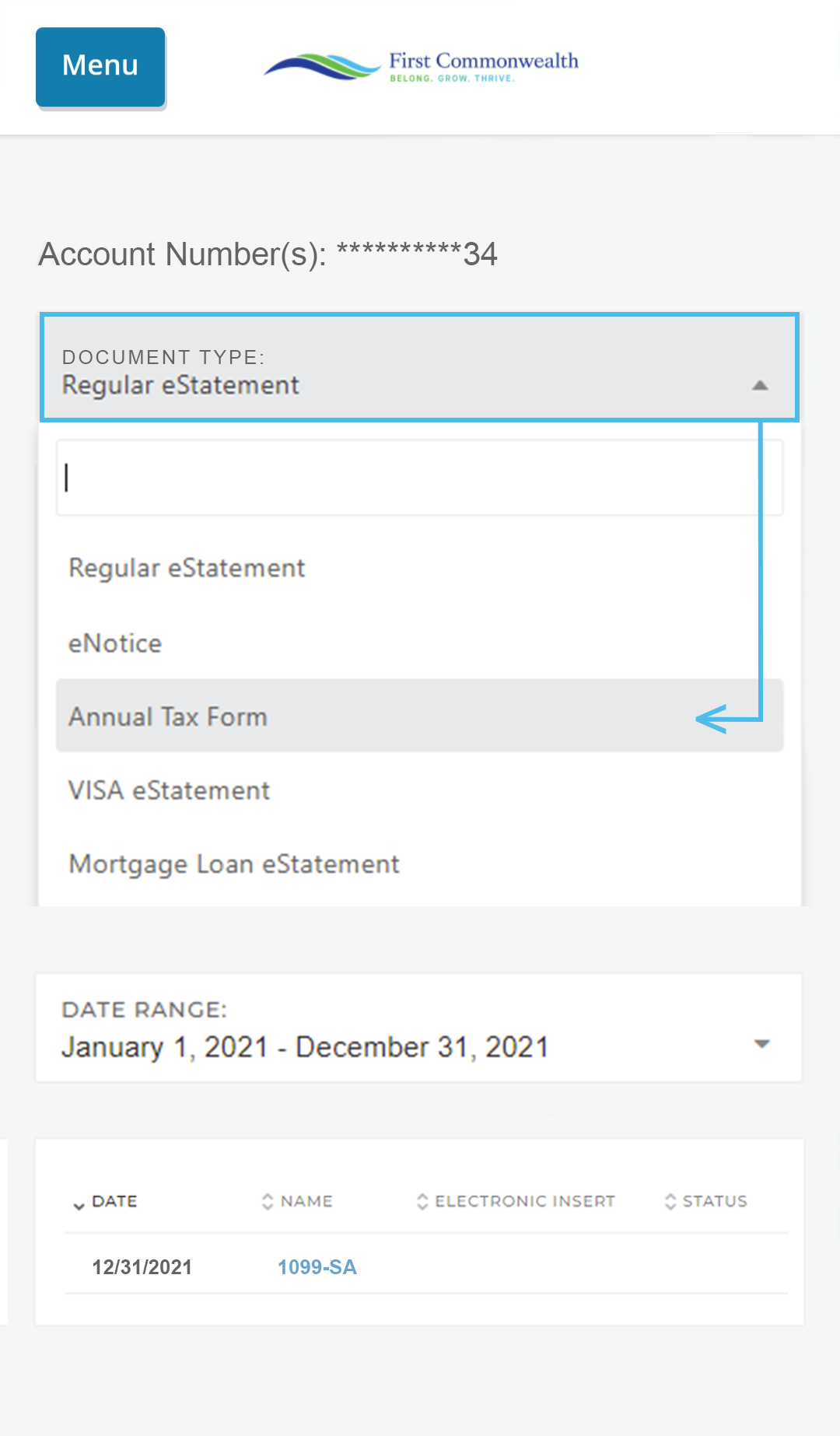
Step 3: A pop-up box will appear on the screen. From the menu box named Document Type, select the dropdown item Annual Tax Form.
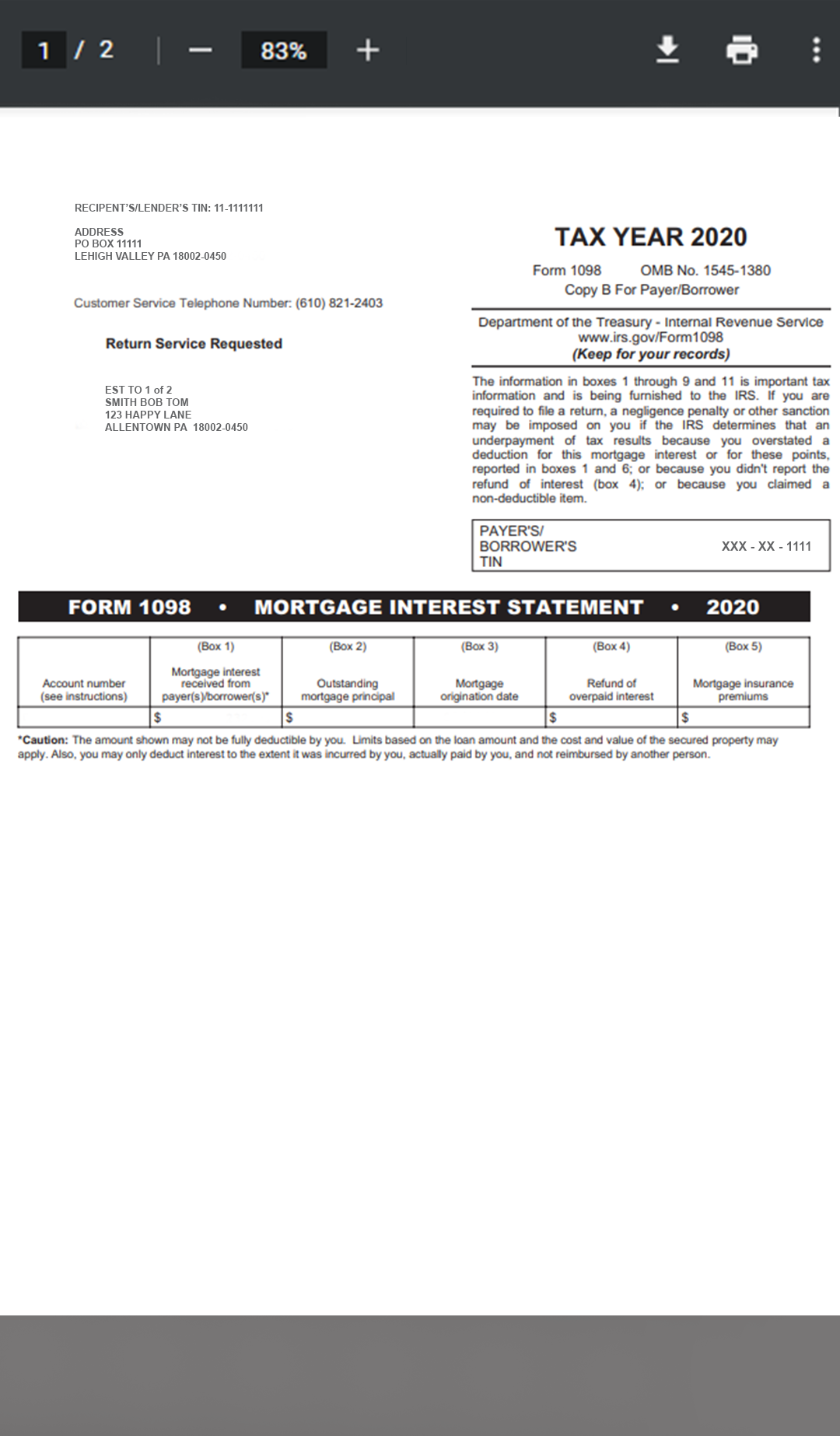
Step 4: Upon selecting a document item, the page will load a PDF of the account's Tax Statement. This document can either be downloaded or printed using the buttons in the top right corner.
External Accounts link your other accounts to your First Commonwealth account, allowing for easy transferring of funds back and forth. Follow the instructions below to add external accounts:
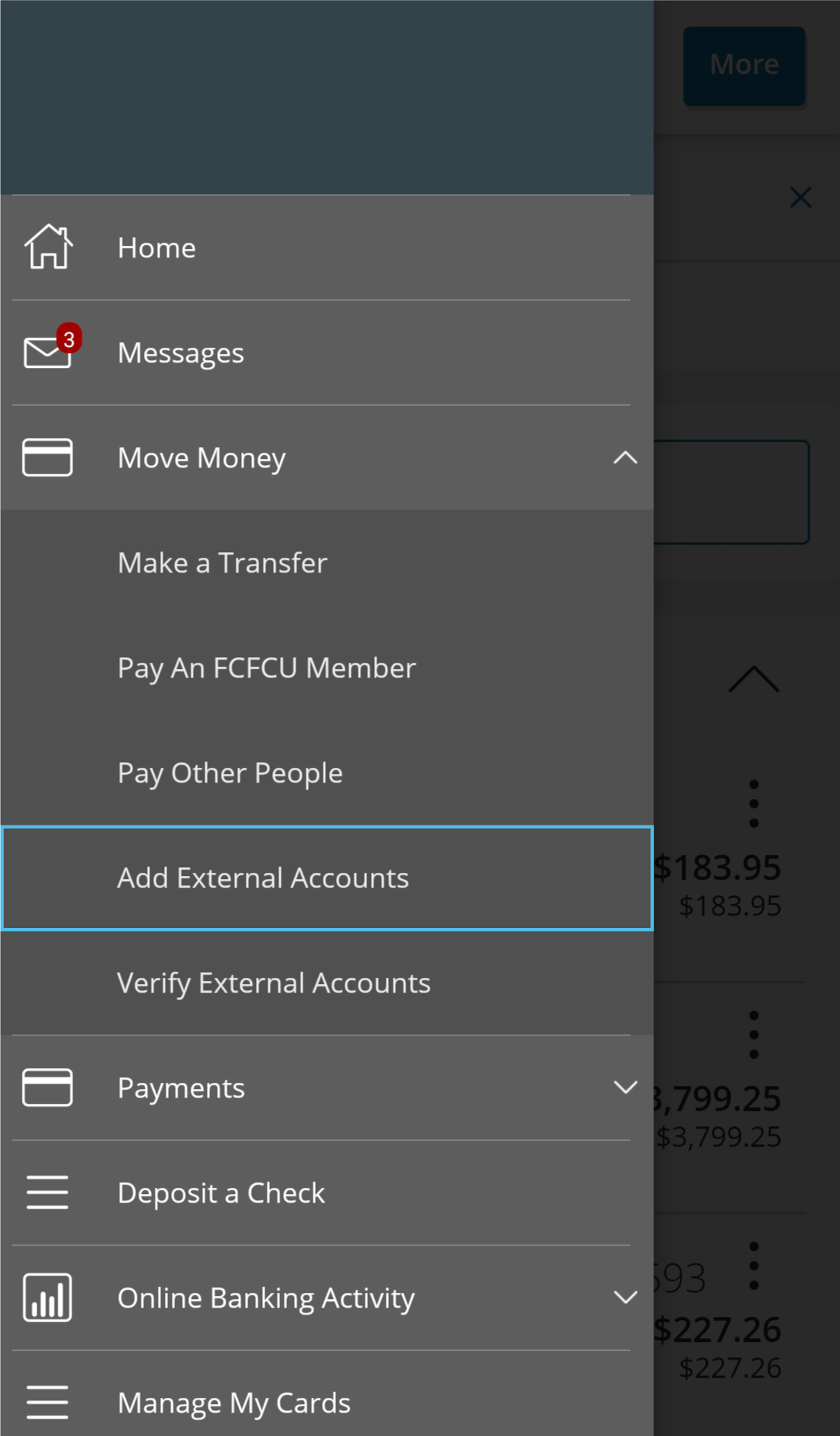
Step 1: Select Move Money and click Add External Account.
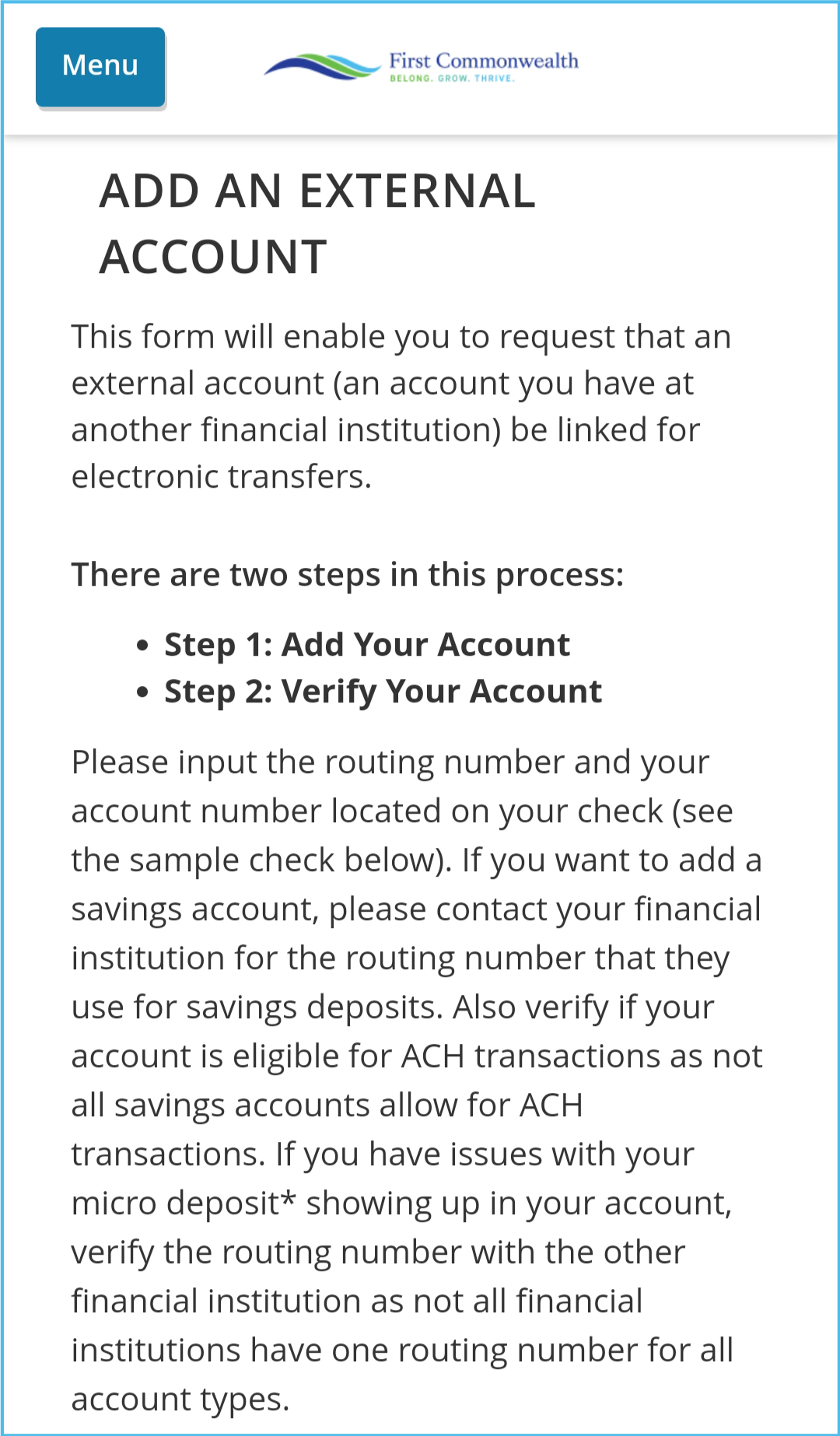
Step 2: Follow the prompts to add your other financial institution's routing and account number. You will receive two micro-deposits in your other account (this can take up to 5 days).
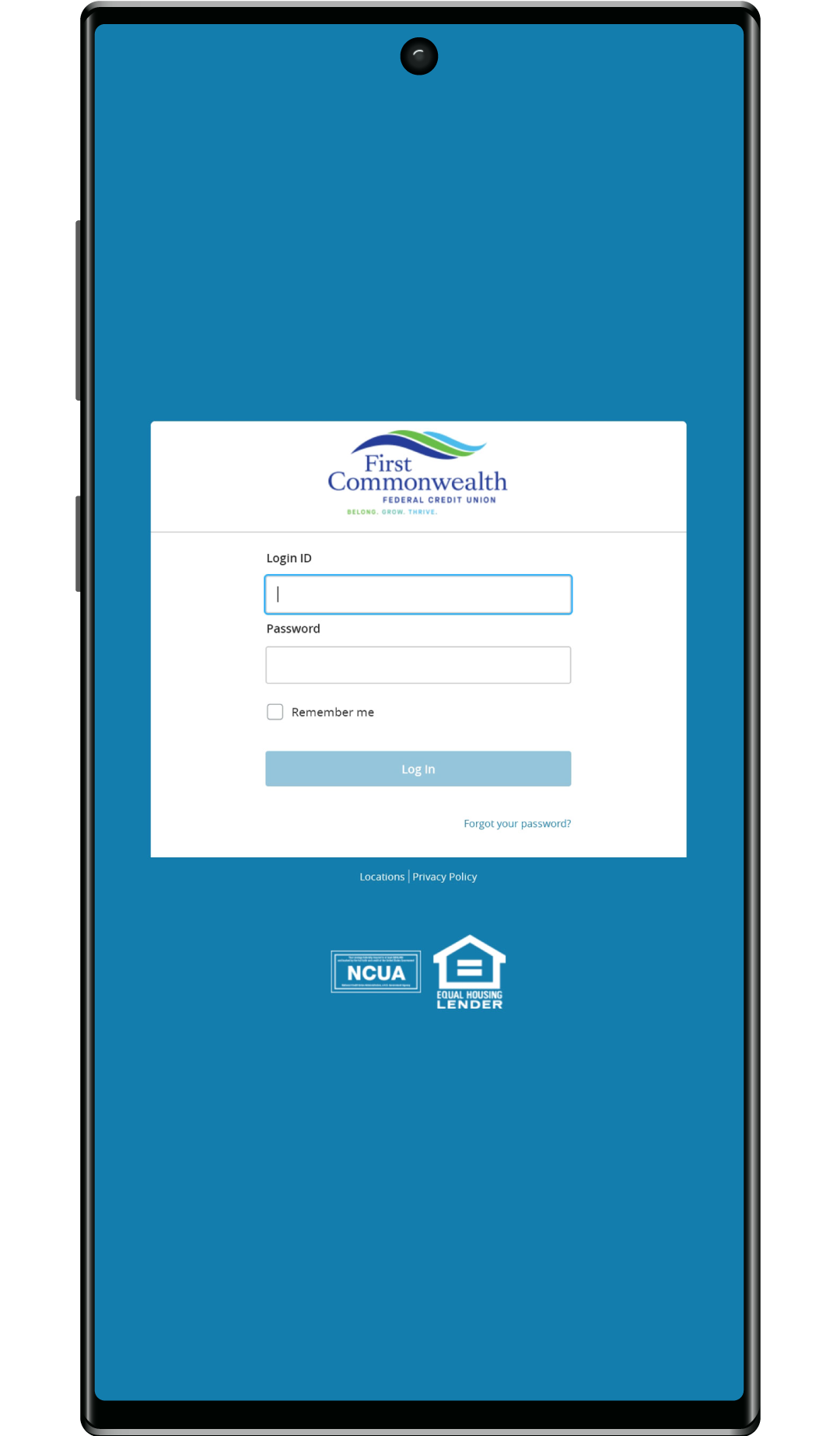
Step 3: Once the two micro-deposits are received log back into the Digital Banking app.
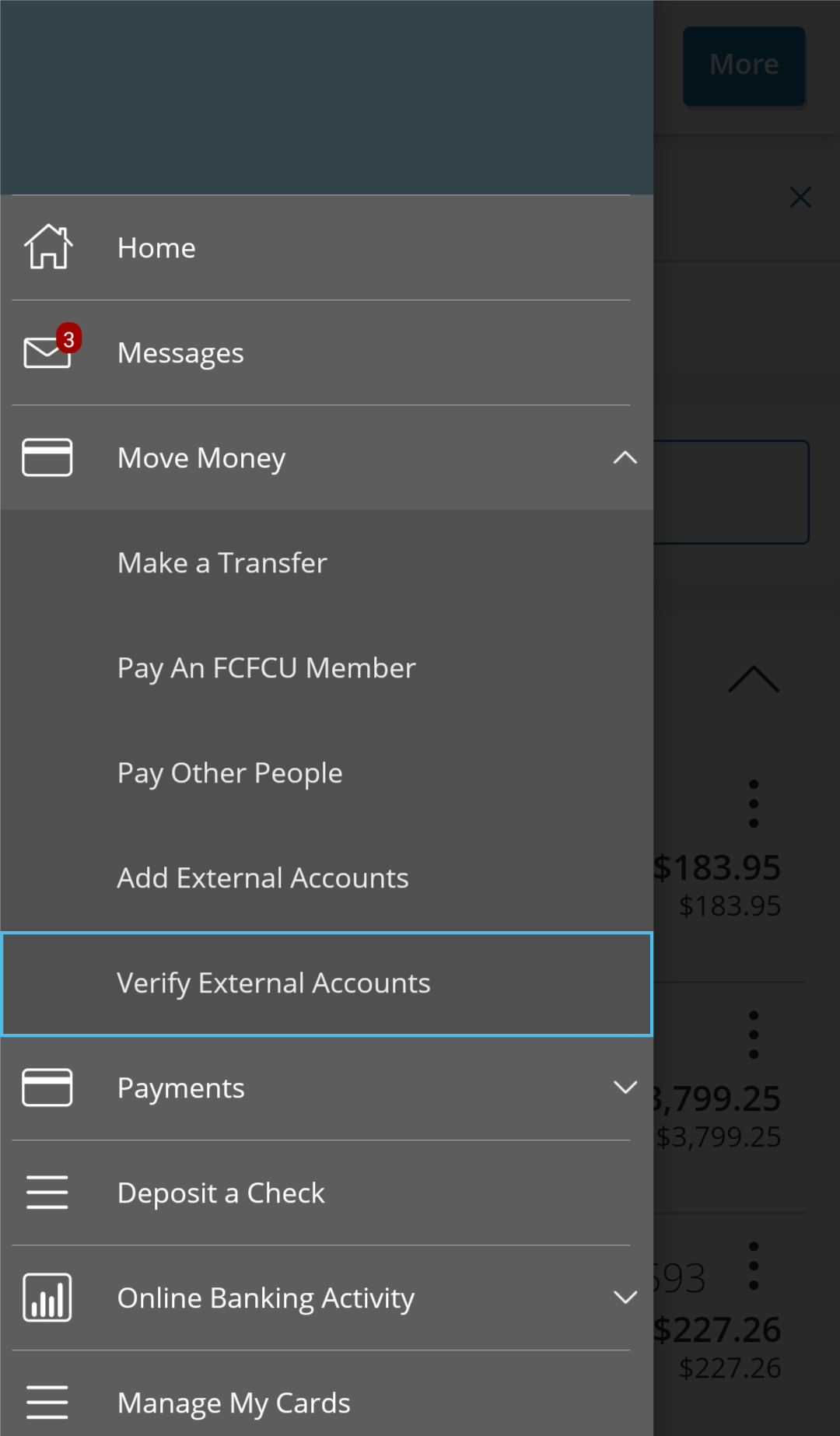
Step 4: Select Move Money and click Verify External Account. Once verified you should now see these in your Make a Transfer/Make a Payment drop-down menus.
If you have more than one First Commonwealth checking account that you would like to make payments from, or your checking account changes, please follow the steps below to add, edit, or delete a 'Pay From Account':
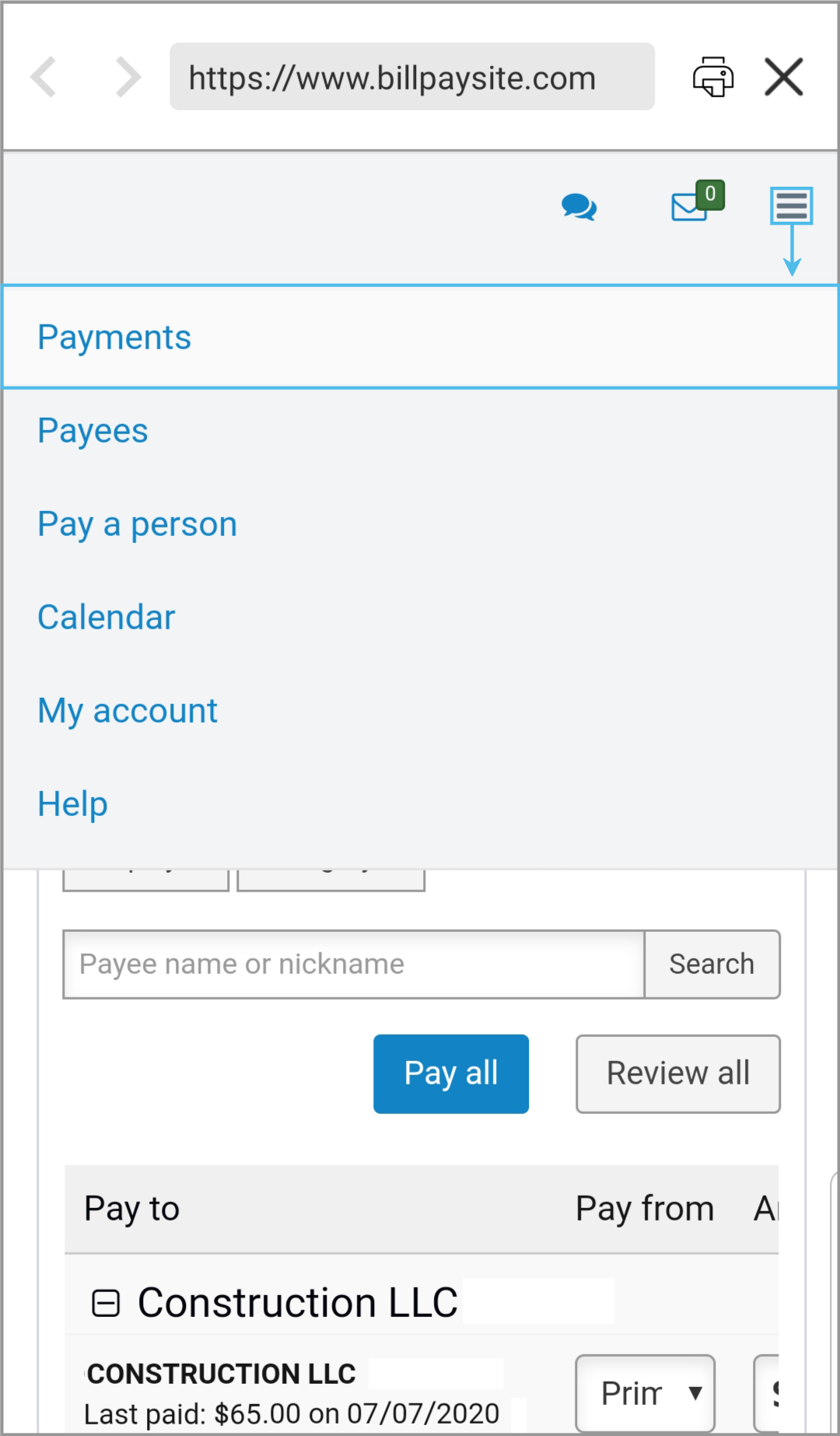
Step 1: Log into Digital Banking. Navigate to Bill Pay (Payments>Bill Pay). Expand the menu if needed.
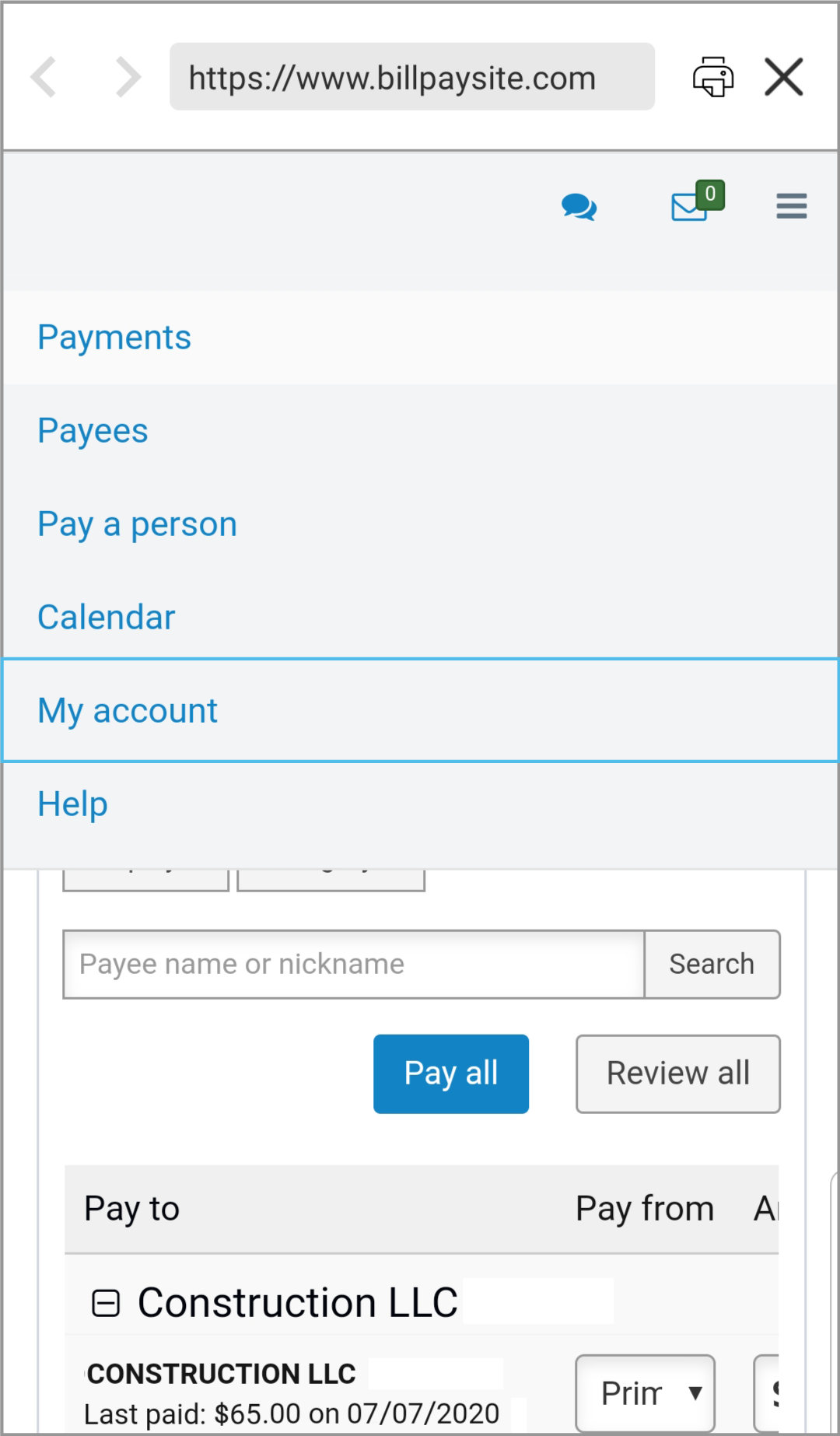
Step 2: Select My Account and then Add Account. To add an additional checking account select View Account to edit or delete a checking account.
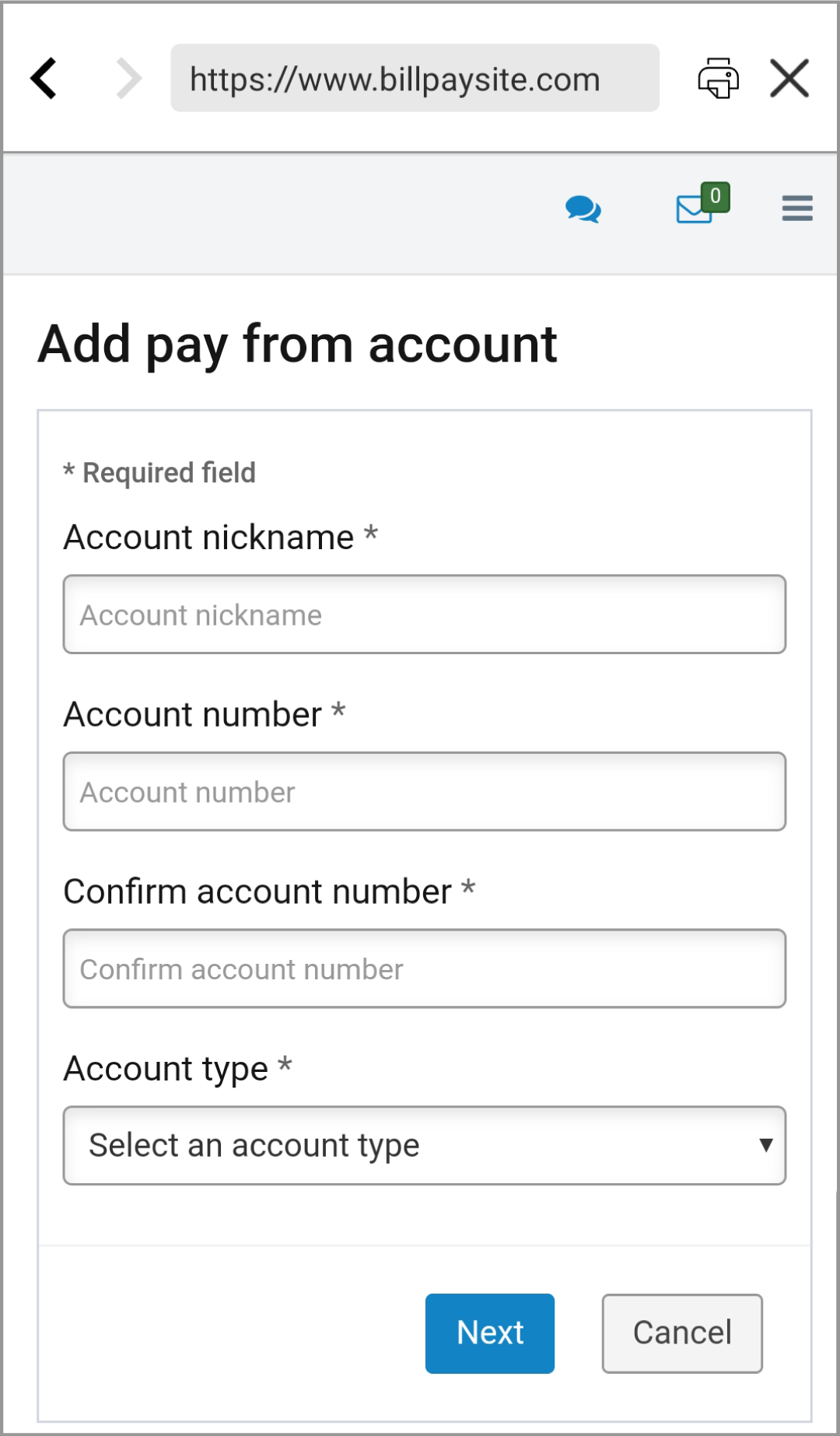
Step 3: Add your other First Commonwealth FCU Checking Accounts and click the Next button. Be sure to use the full MICR number located at the bottom of your checks.

Step 4: On the next screen, you will review the information you have entered. Once you confirm that the information is correct, click submit. It can take up to two business days for the new account to show. If you need access sooner, please send us a secured message.
Mobile Check Deposit is a service that allows you to deposit checks directly into your First Commonwealth account(s) by taking a picture of a check using your smartphone. You must be a member for at least 60 days before you can enroll. This feature is only available within the mobile app.
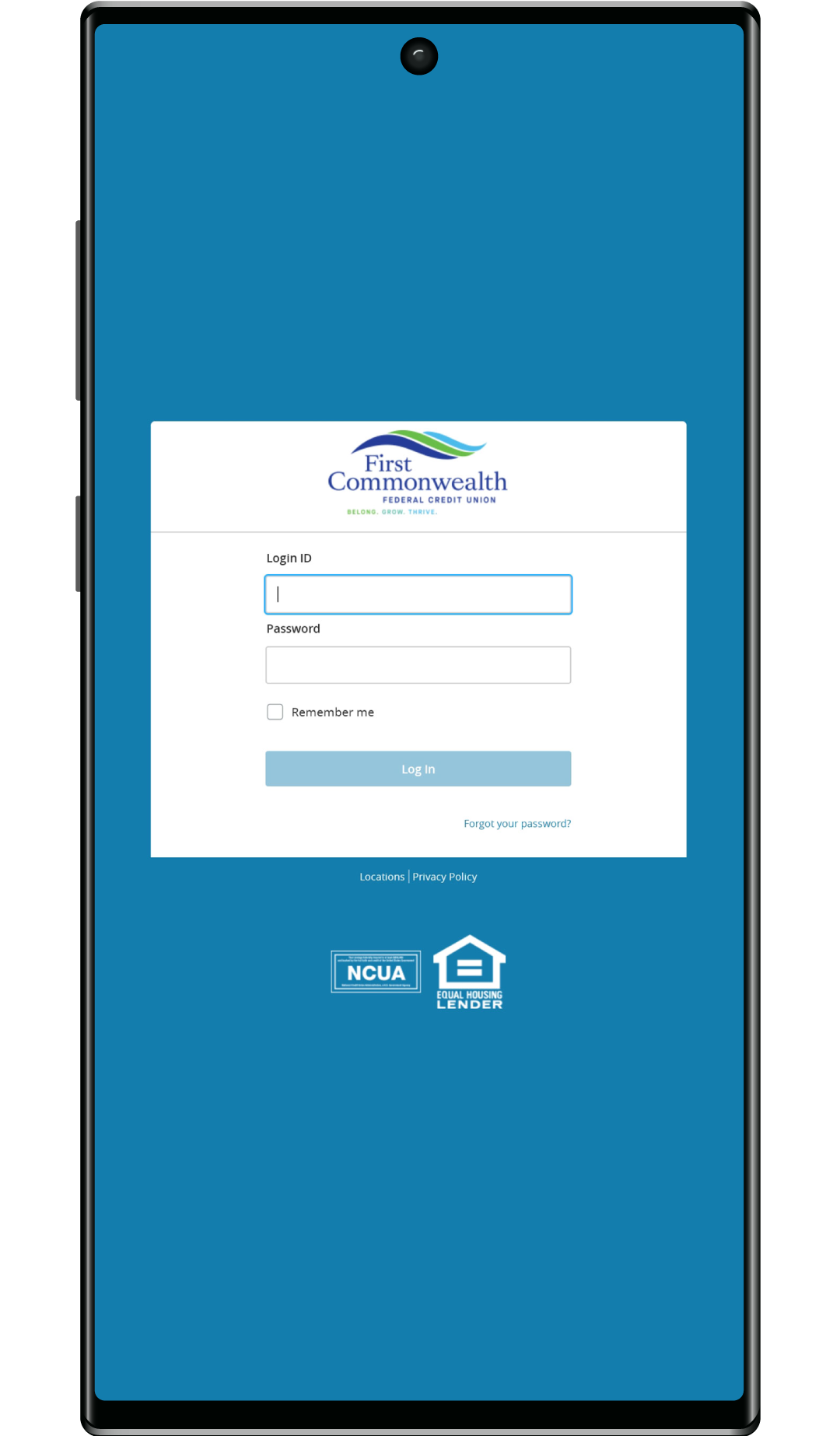
Step 1: Open the app on your mobile device. You cannot enroll on a desktop.
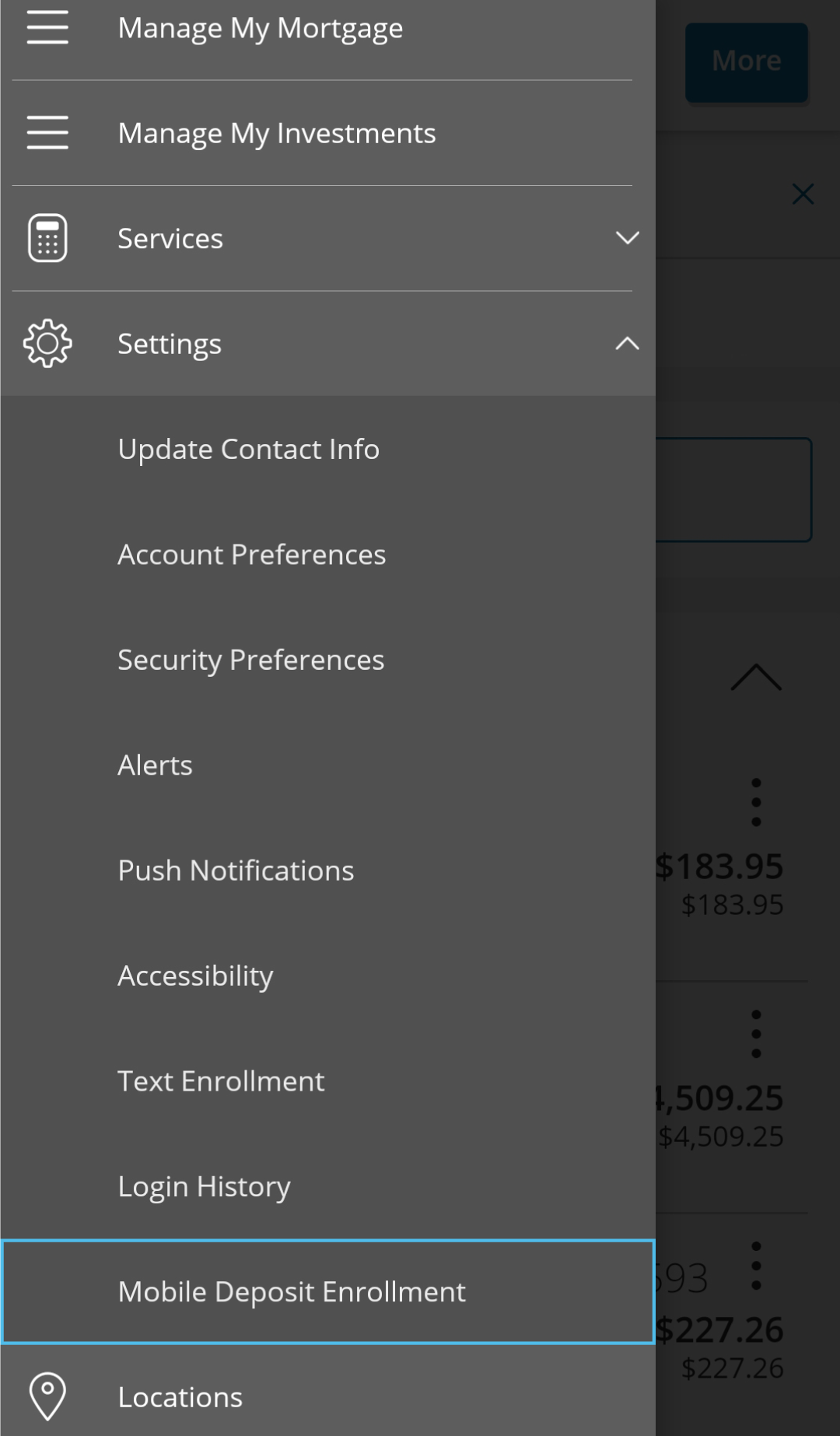
Step 2: Select Settings from the menu button and select Mobile Deposit Enrollment.
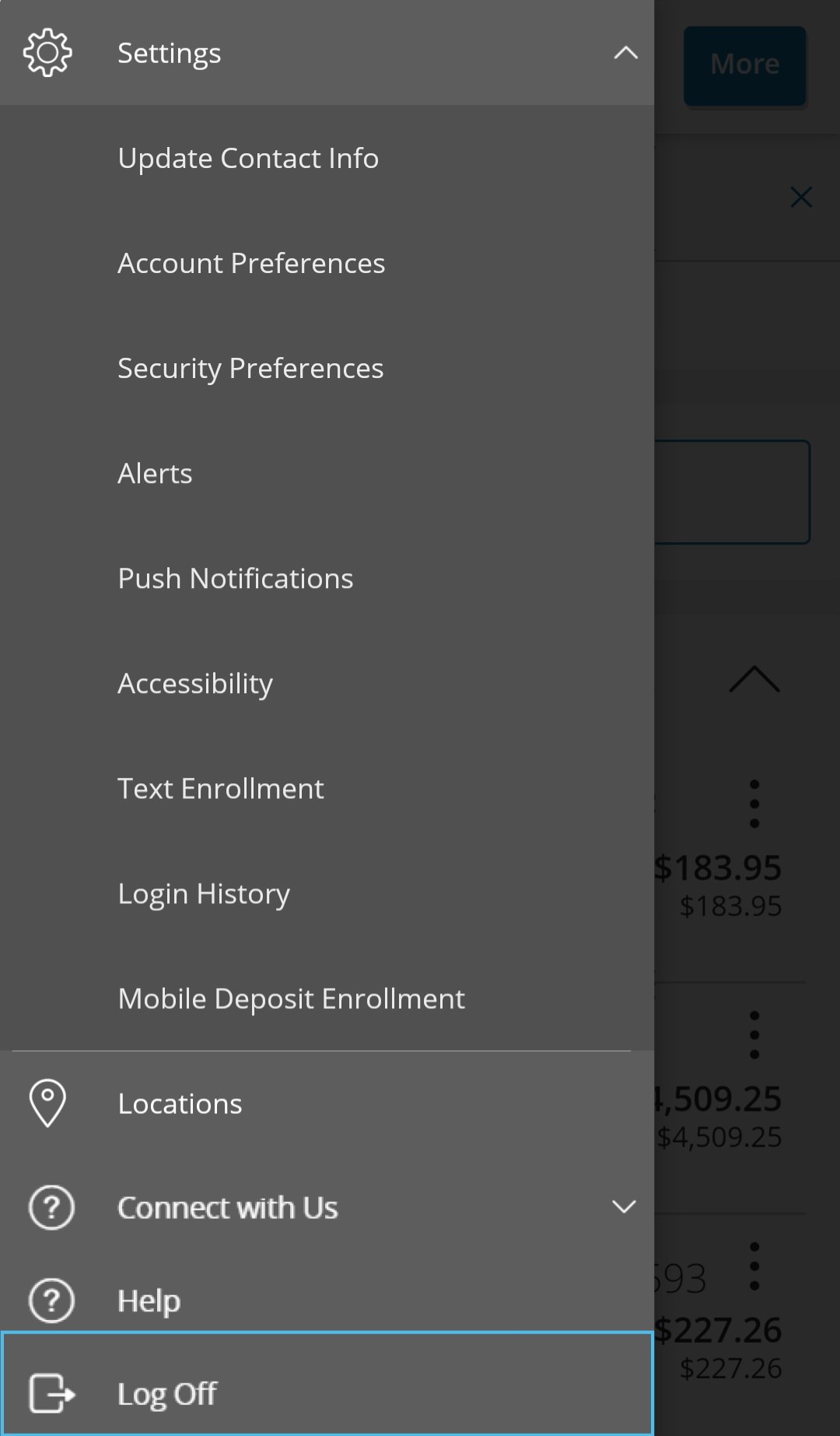
Step 3: Once enrolled click the Log Off button.
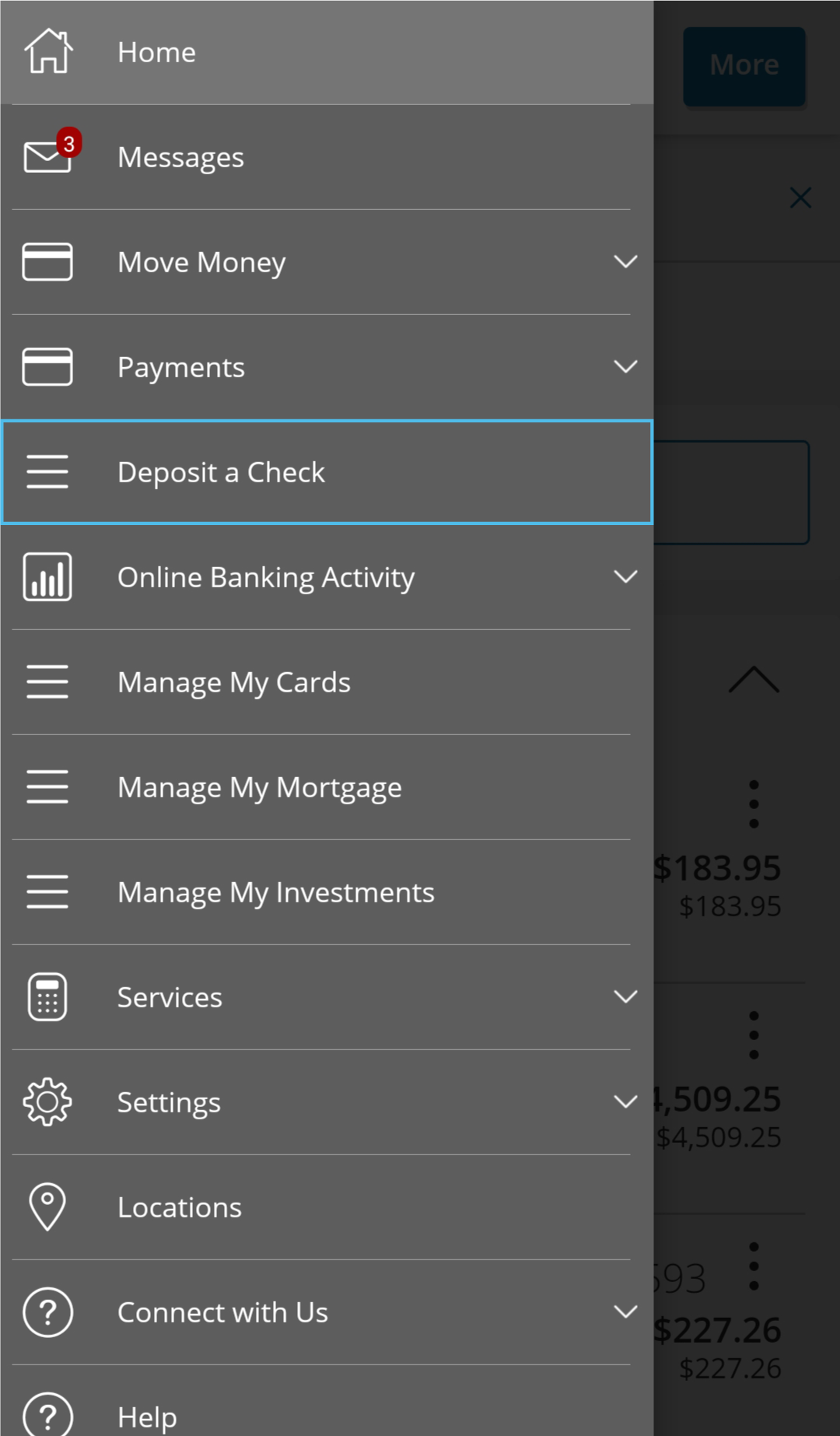
Step 4: Log back in. You will now see the Deposit a Check option in the left-hand menu.
Put money into another First Commonwealth member's account with the swipe of finger. To understand how, follow the instructions below:
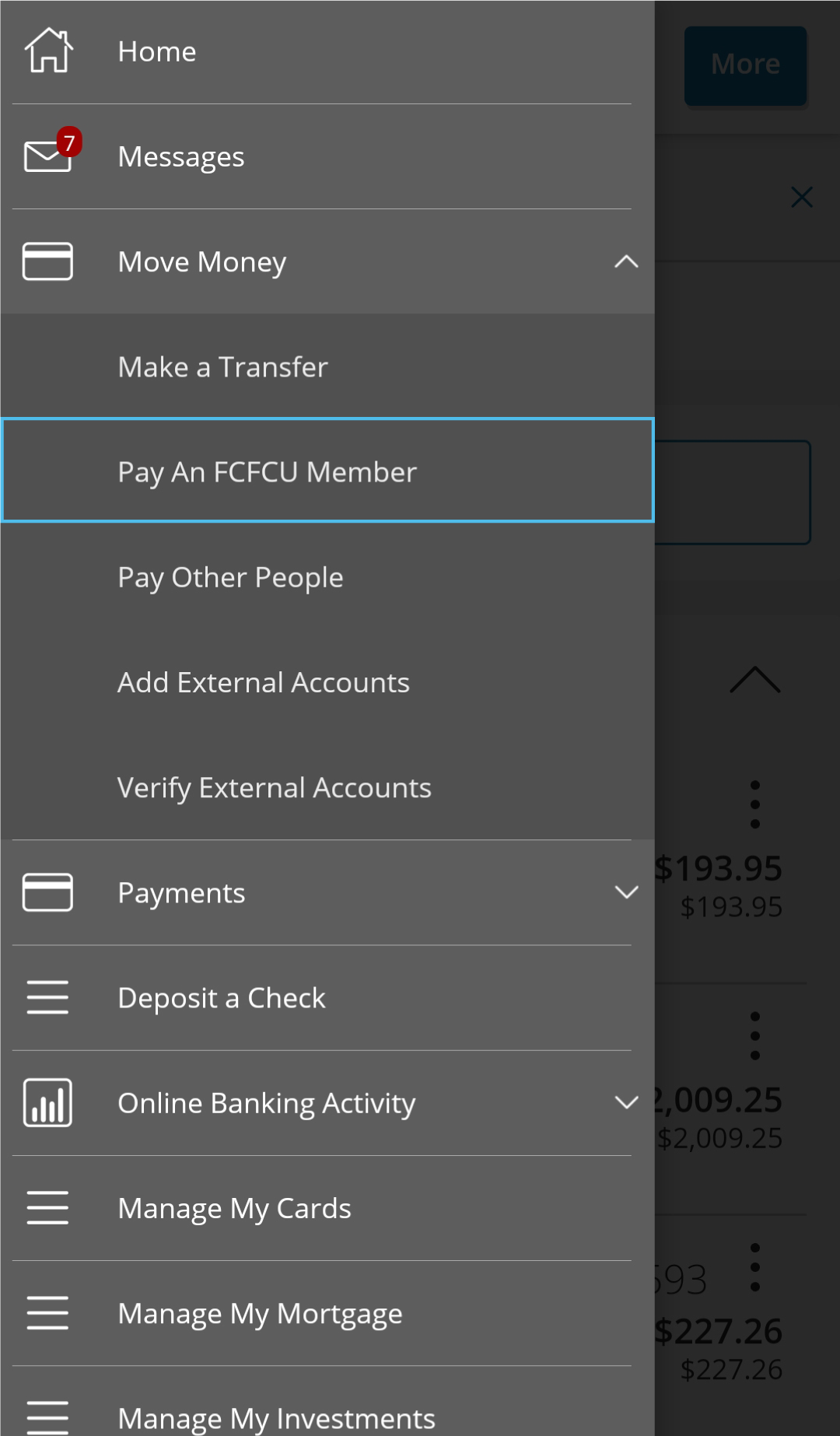
Step 1: Select Move Money and click Pay an FCFCU Member.
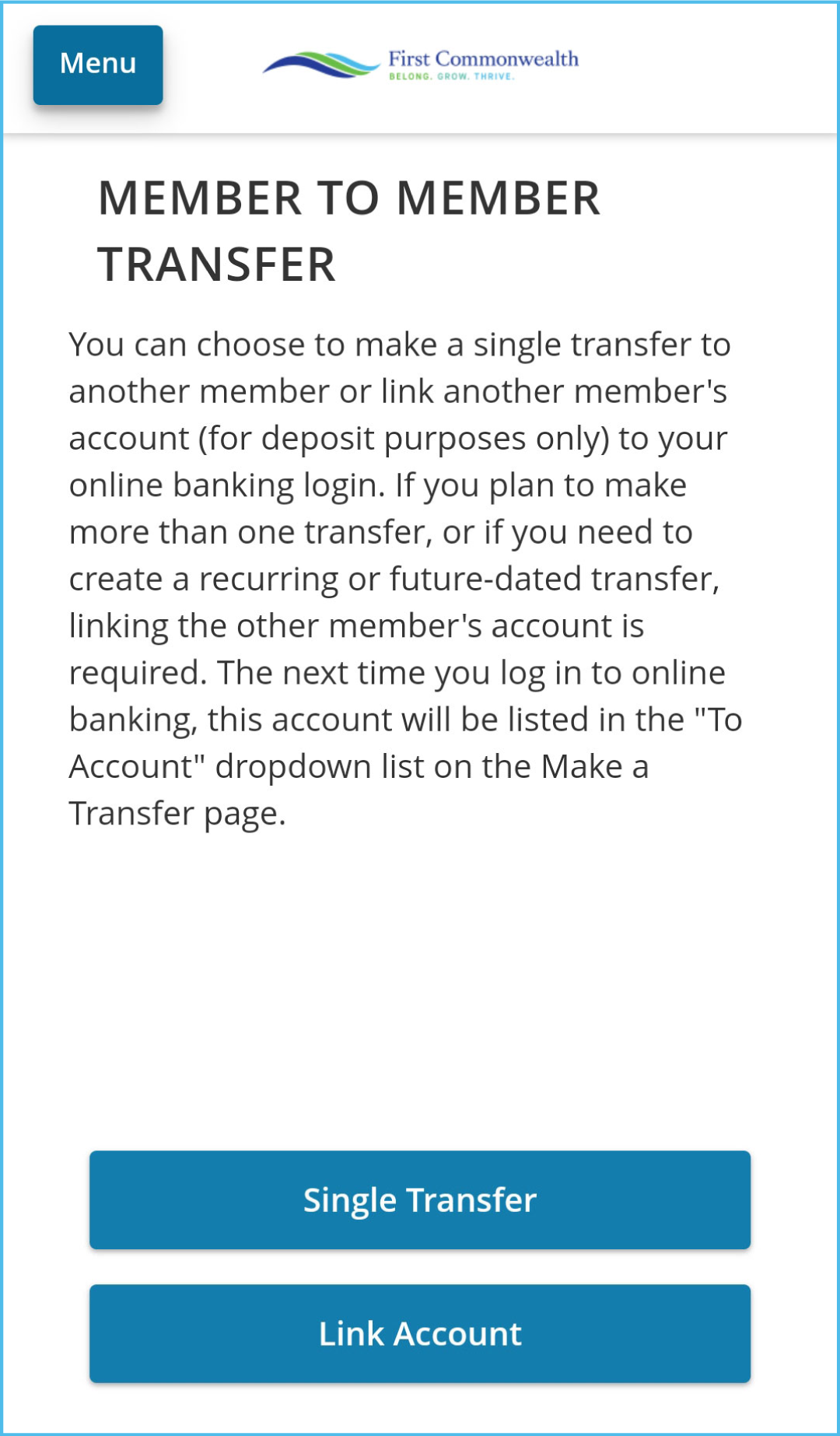
Step 2: Scroll to the bottom of the page to either select a single transfer or to link another member's account.
If you are planning to make more than one transfer or need to create a recurring or future-dated transfer, linking the other member's account is required.
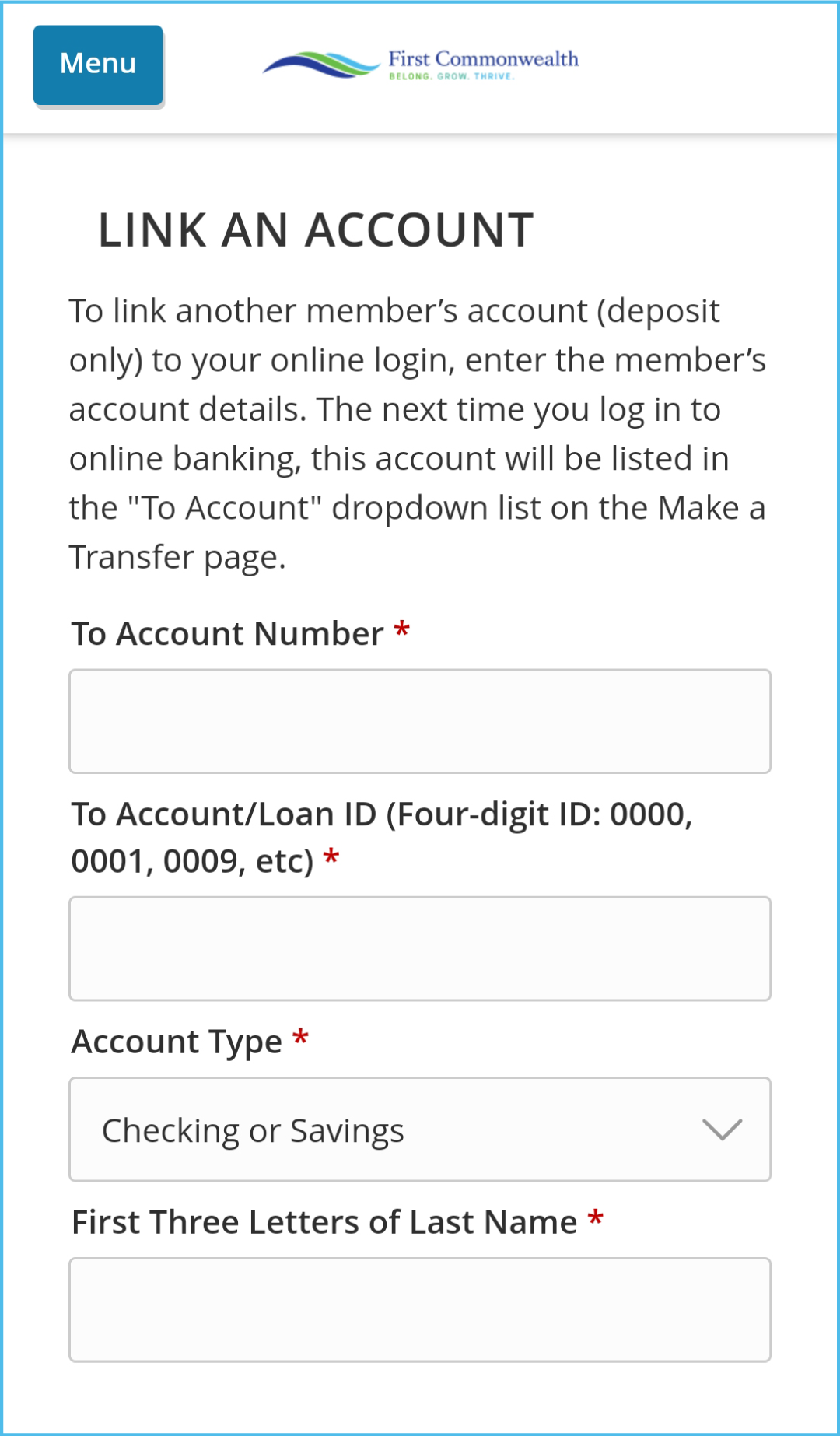
Step 3: To link another First Commonwealth member's account (deposit only), enter the member's account details. Once you have reviewed the information click the submit button.
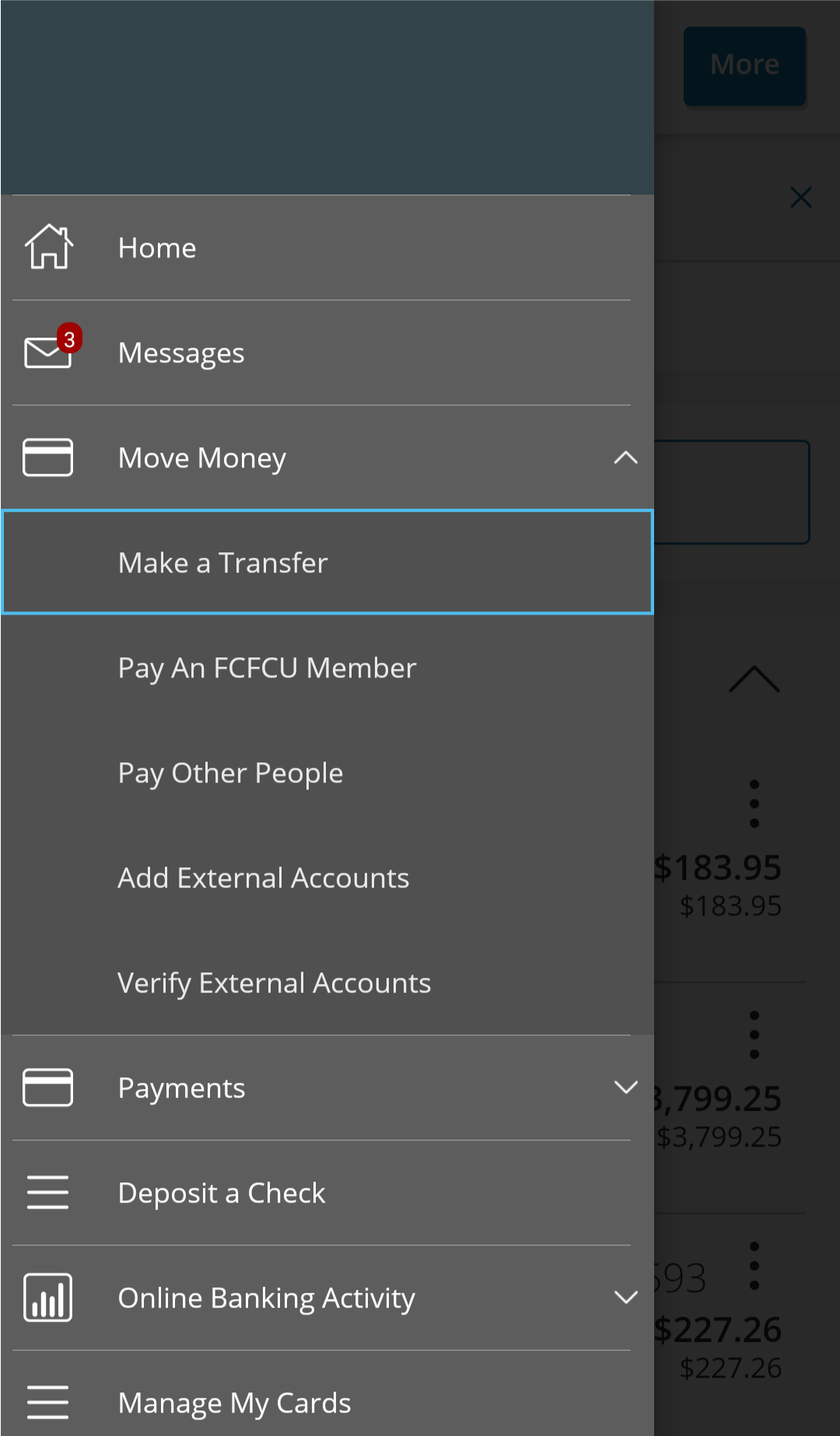
Step 4: The next time you log into the Digital Banking app, this account will be listed in the To Account dropdown list within the Make a Transfer navigation.
If making a loan payment, select Payments and then click Make a Payment. The account will be listed in the To Account dropdown.
If you are experiencing issues with your account, please send us a secure message or email us.
Digital Banking Videos
Digital Banking Basics
Digital Banking Preferences & Settings
For Digital Banking tutorials and walkthroughs, visit our Youtube page!
Download the App
Bank anytime, anywhere with our Digital Banking app. Download it today for easy access to your finances, 24/7, right at your fingertips.
Manage accounts, transfer funds, pay bills, and more with just a few taps. Simplify your banking experience now.

You May Also Like
Count on us to bring you the best in financial services, products, and information such as:
Mobile Wallet
Embrace the new payment experience.
Learn More
Financial Wellness
Access free financial education.
Get Started